
C-Navigator
Driver Application
It's a comprehensive tool designed to monitor and enhance your drivers' performance.
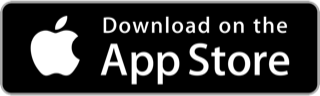
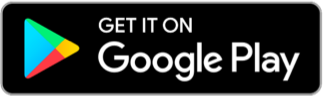



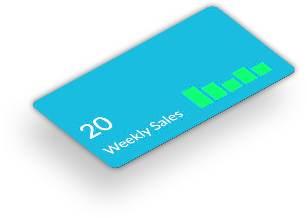

It's a comprehensive tool designed to monitor and enhance your drivers' performance.
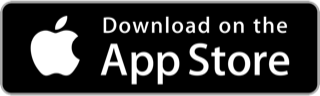
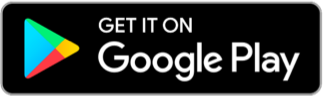



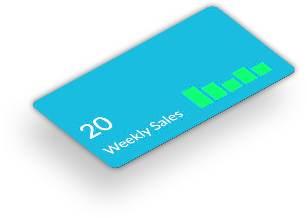
Patients
Vehicle Inspections
Driver Trips

It provides a detailed and thorough record of every aspect of your journey, from start to finish. It encompasses features such as real-time location monitoring, route history, time logs, and performance metrics for a comprehensive overview of your trips.
It ensure the safety and efficiency of your trips by allowing drivers to assess their vehicles before and after each journey. This feature includes checklists for verifying vehicle condition, and it helps maintain a high standard of safety and reliability.


It evaluates and tracks driver actions during trips to promote safe and efficient driving practices. This feature assesses factors like speed, braking, acceleration, and adherence to traffic rules, enhancing overall performance and safety.
We offers solutions for you to get work easily, however you do business.
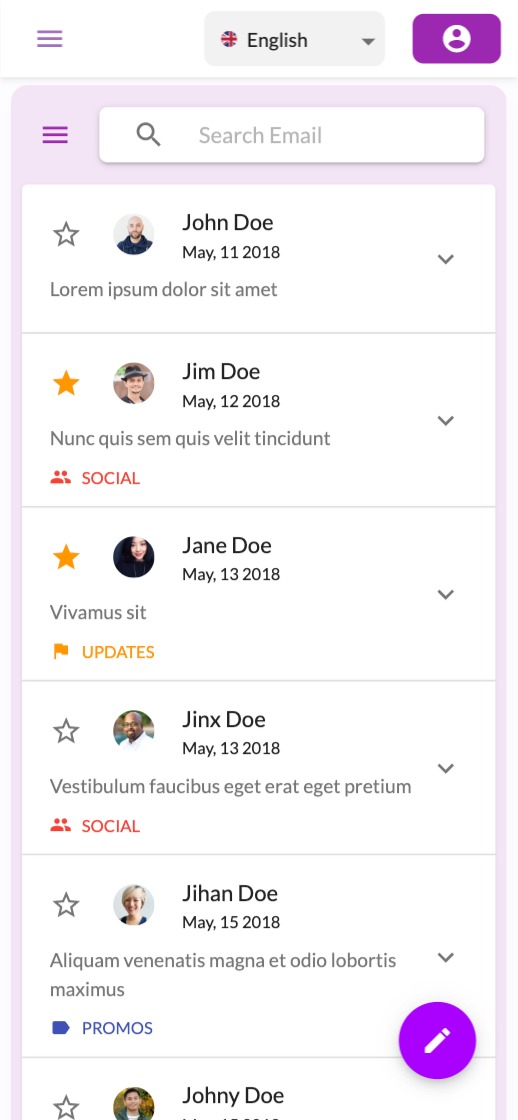
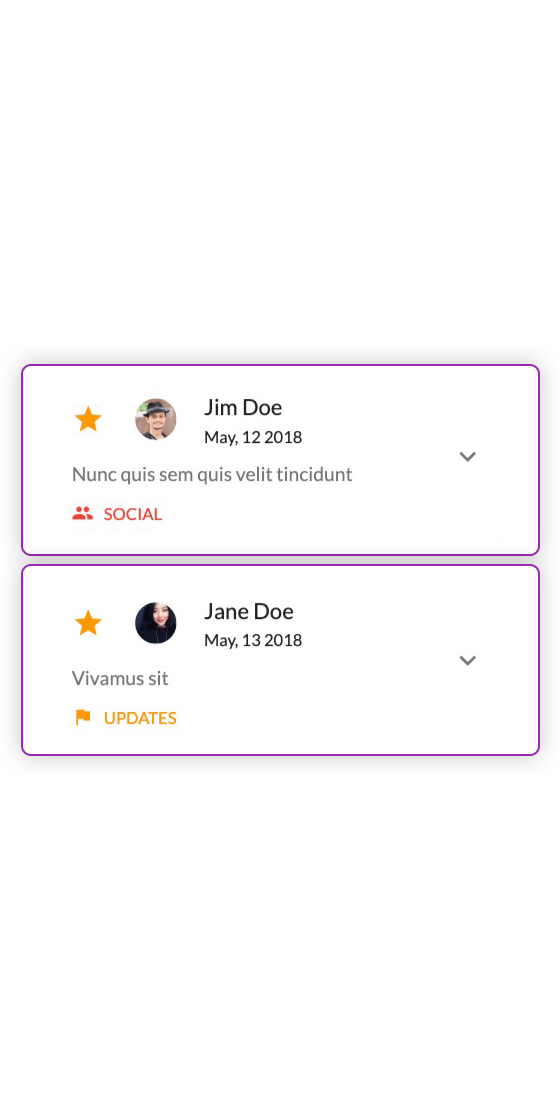



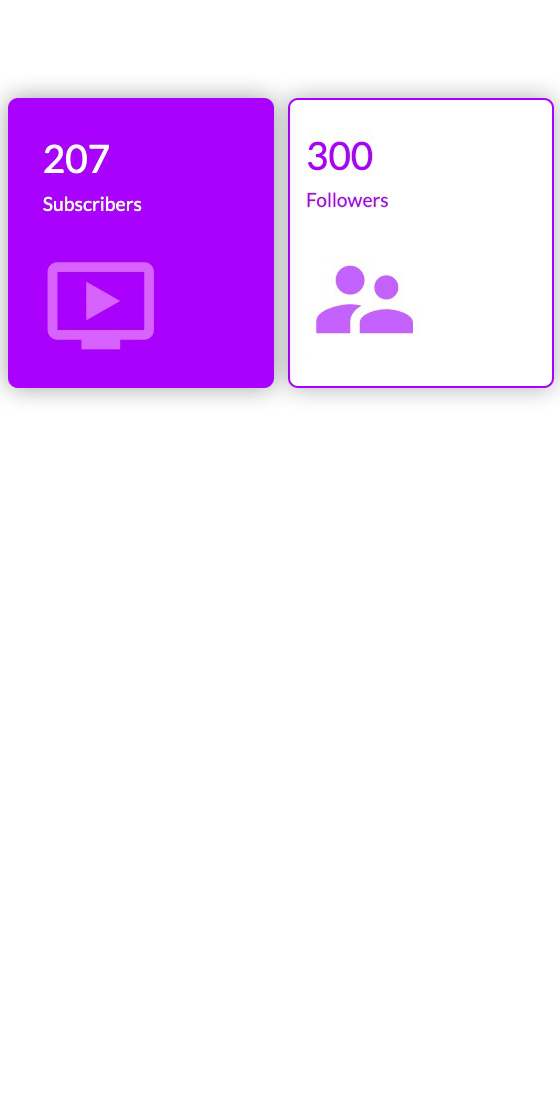
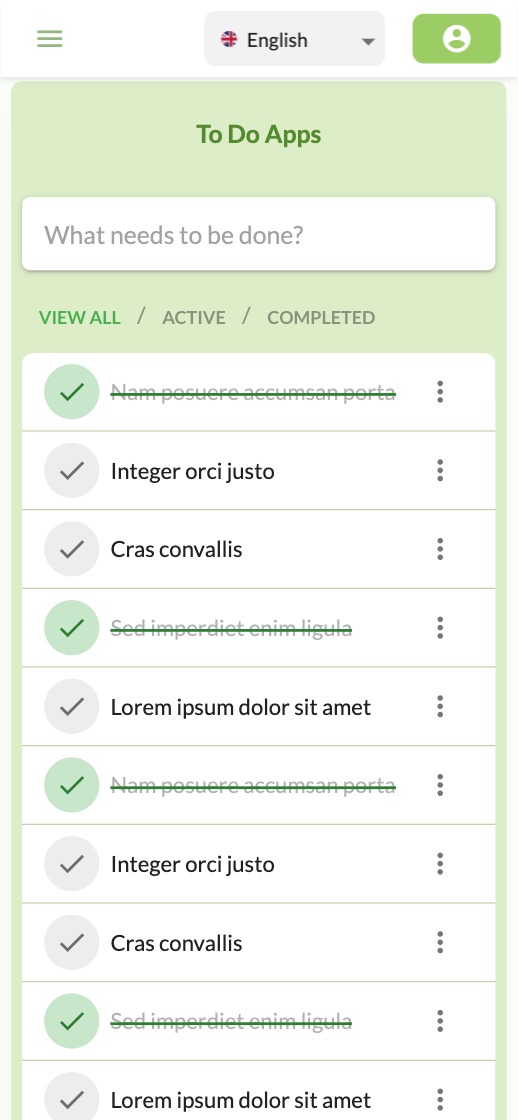


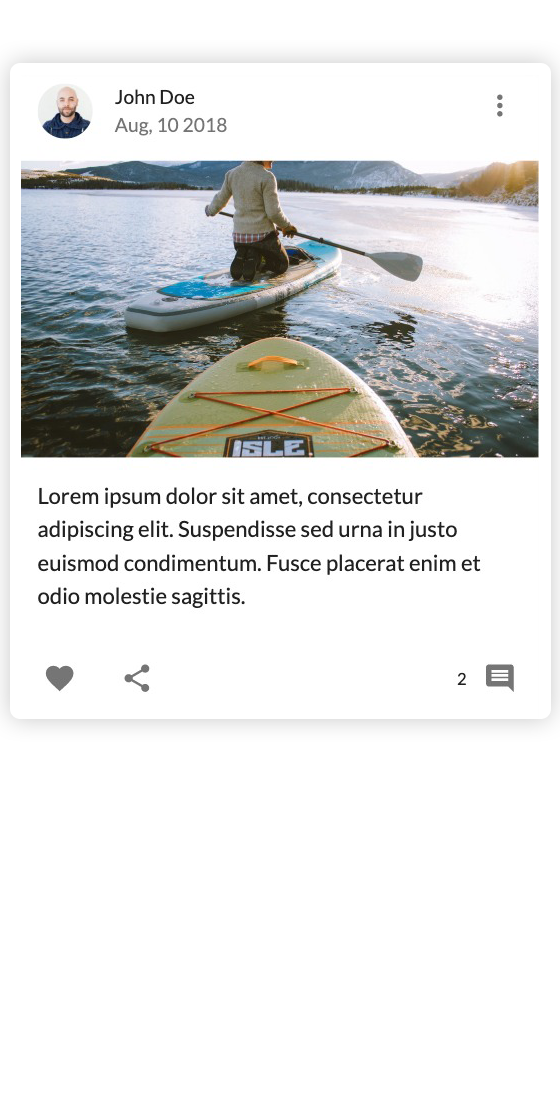
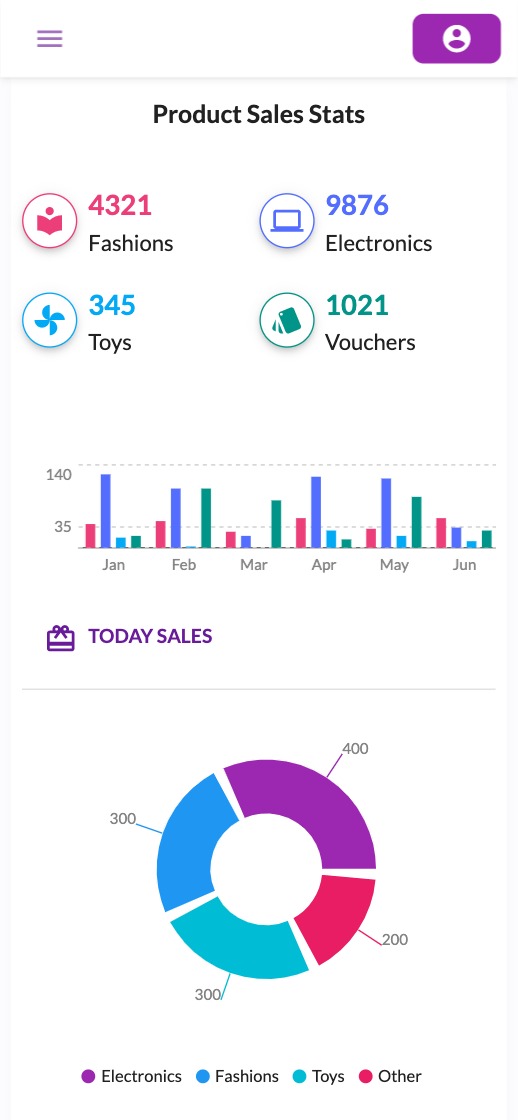
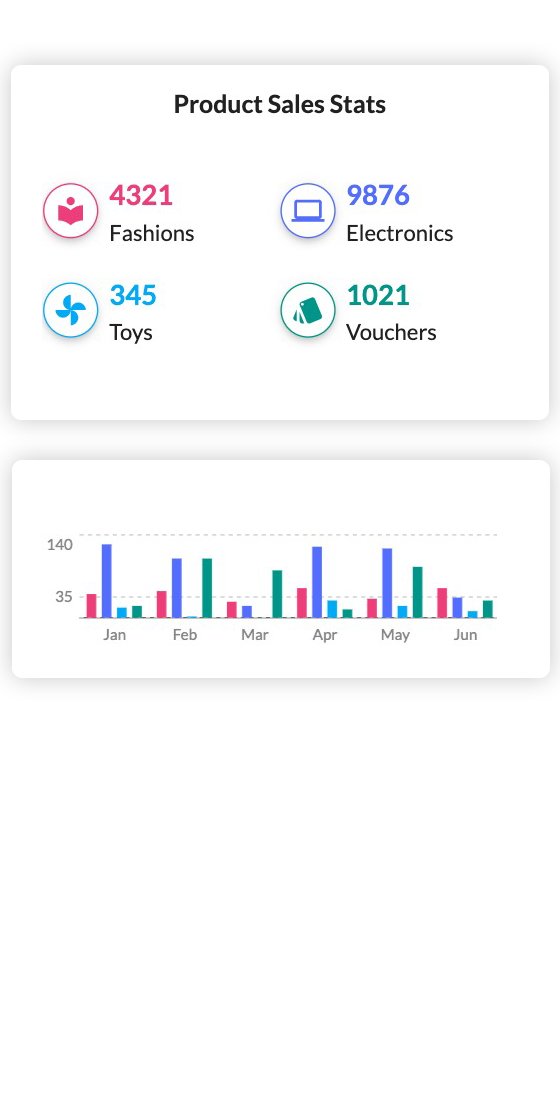

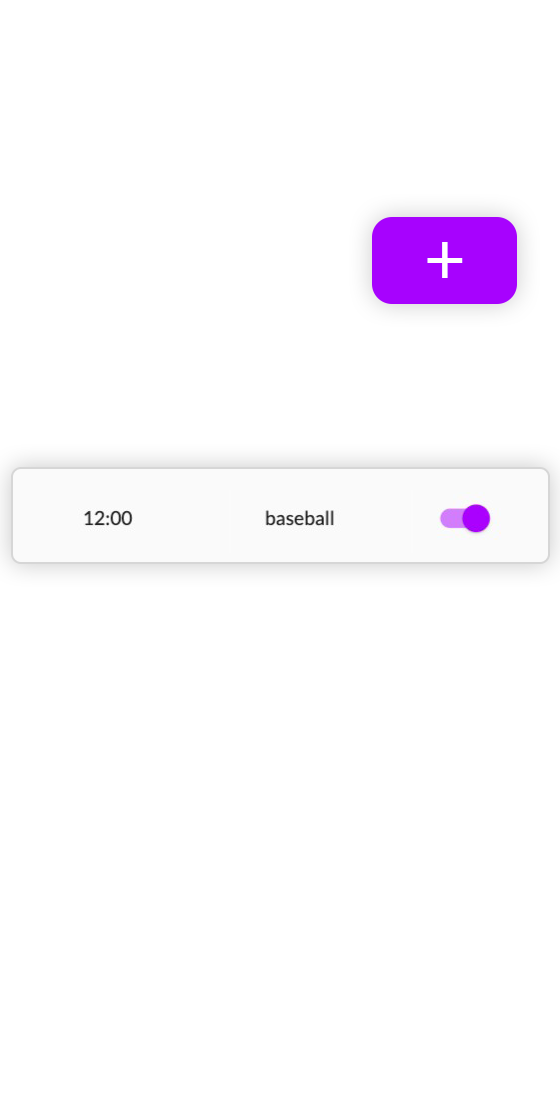
Have a question? Check out our frequently asked questions to find your answer.

"Settings" option in the sidebar menu.
"Settings" section,
complete your company profile by providing all necessary details and uploading
the required documents.
"Manage Counties and Cities" to add the specific counties and
cities where your services are available.
"Drivers" option
in the sidebar and select "Add Driver". Fill in all the required
driver information as prompted by the system.
"Vehicles" section in
the sidebar, then click on "Add Vehicle". Provide all the necessary
vehicle details as requested by the system.
"Vehicle" section,
you'll find the option to assign a vehicle to a driver. Choose the specific
vehicle and driver you wish to assign.
"Rate Lists"
section in the sidebar.
"Add Rate List" to
input your company's rate details, and save the information.
"Trips" section
in the side navigation bar and click to reveal multiple options.
"Trips" section, explore
various trip choices, including single trips, round trips, shared trips, round
return trips, and shared return trips.
"Dispatch and Routing" from the side navigation bar.
"Accounts"
section in the sidebar.
"Create Invoice"
button and input the required information.